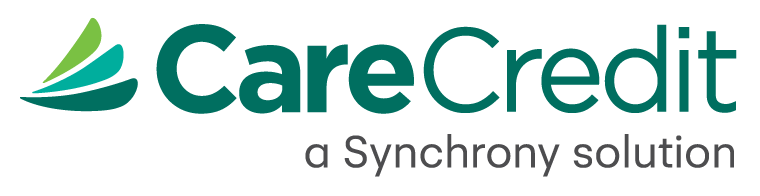Embedding your financing page
Follow the steps below to add your custom CareCredit financing page to your website. These steps may vary depending on which website editor you’re using. If you need more detailed help, check out the additional resources section below or visit your website editor’s support center.
1 Add a new page to your website
Once logged into your website editor, locate the Pages section on your dashboard and create a new page. For the best experience, we recommend setting up a dedicated page for your customized CareCredit financing page. Give the new page a title like “Financing” or something similar that feels right for your practice.
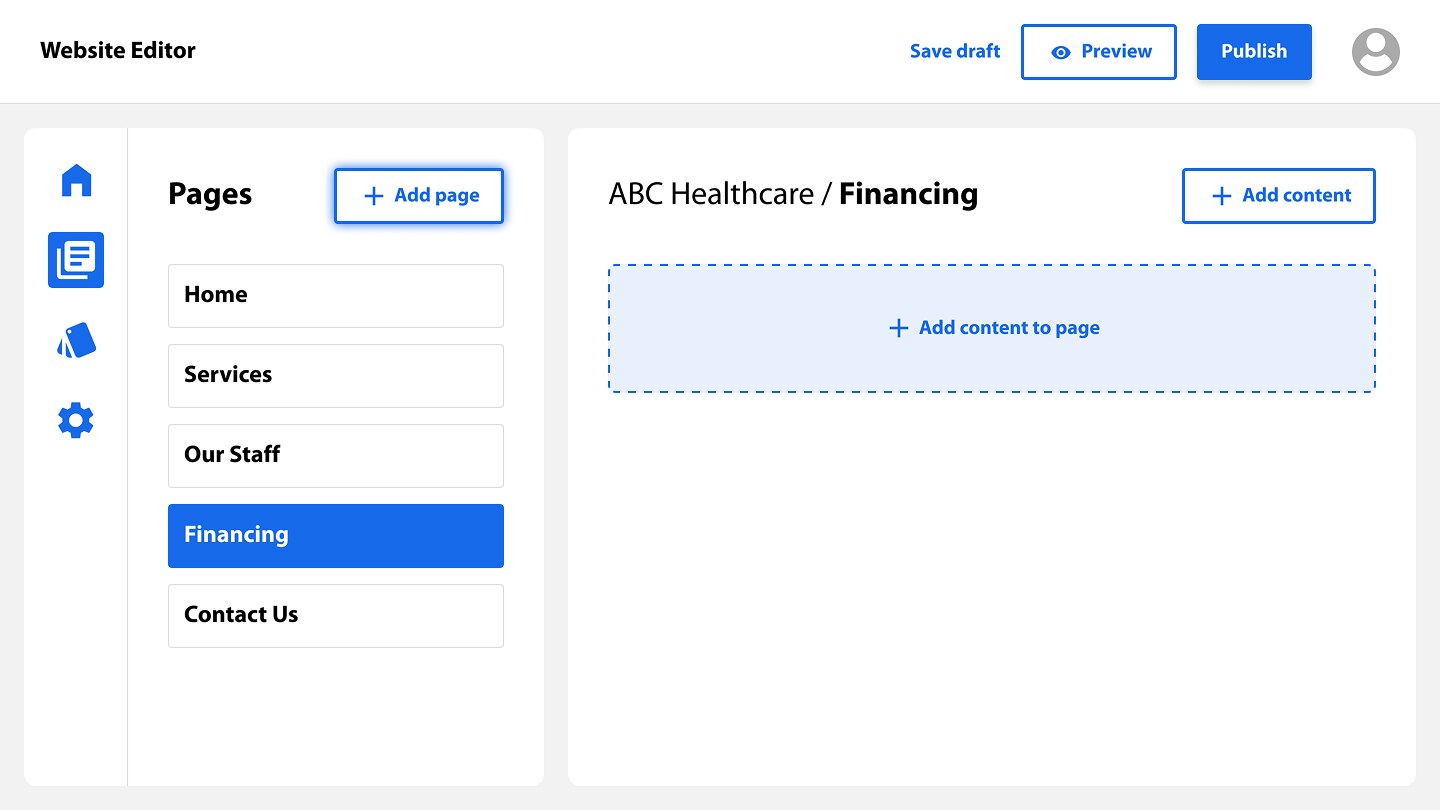
2 Add HTML code content block
On your new page, look for the option to add content. You’ll want to choose the option labeled HTML, Embed Code, or Custom HTML – the wording may vary depending on your website editor. Once selected, a content block will appear where you can paste your HTML code.
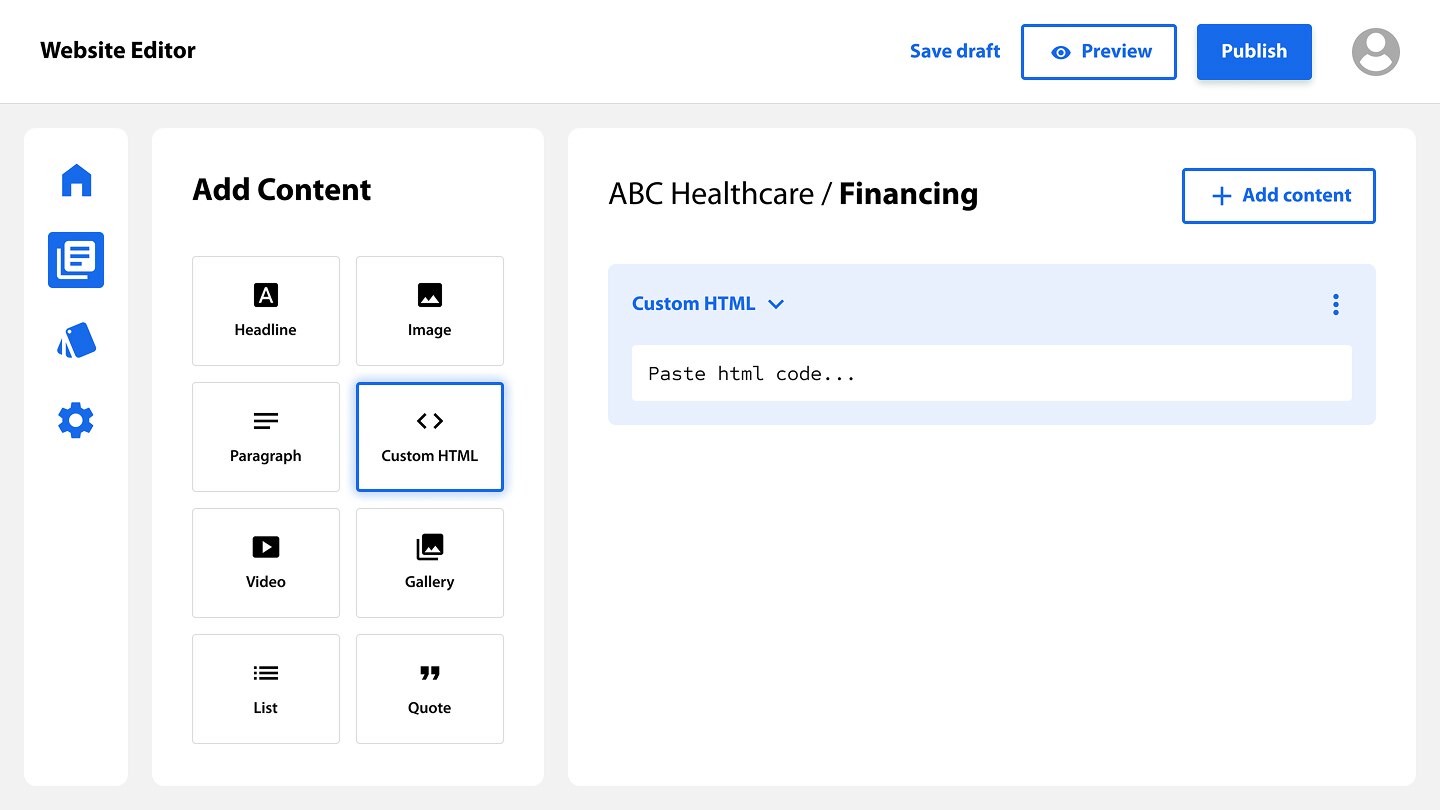
3 Paste your HTML code into content block
Paste your custom code into the HTML content block. Avoid making any changes to the code – editing it could cause errors or prevent the page from working properly.
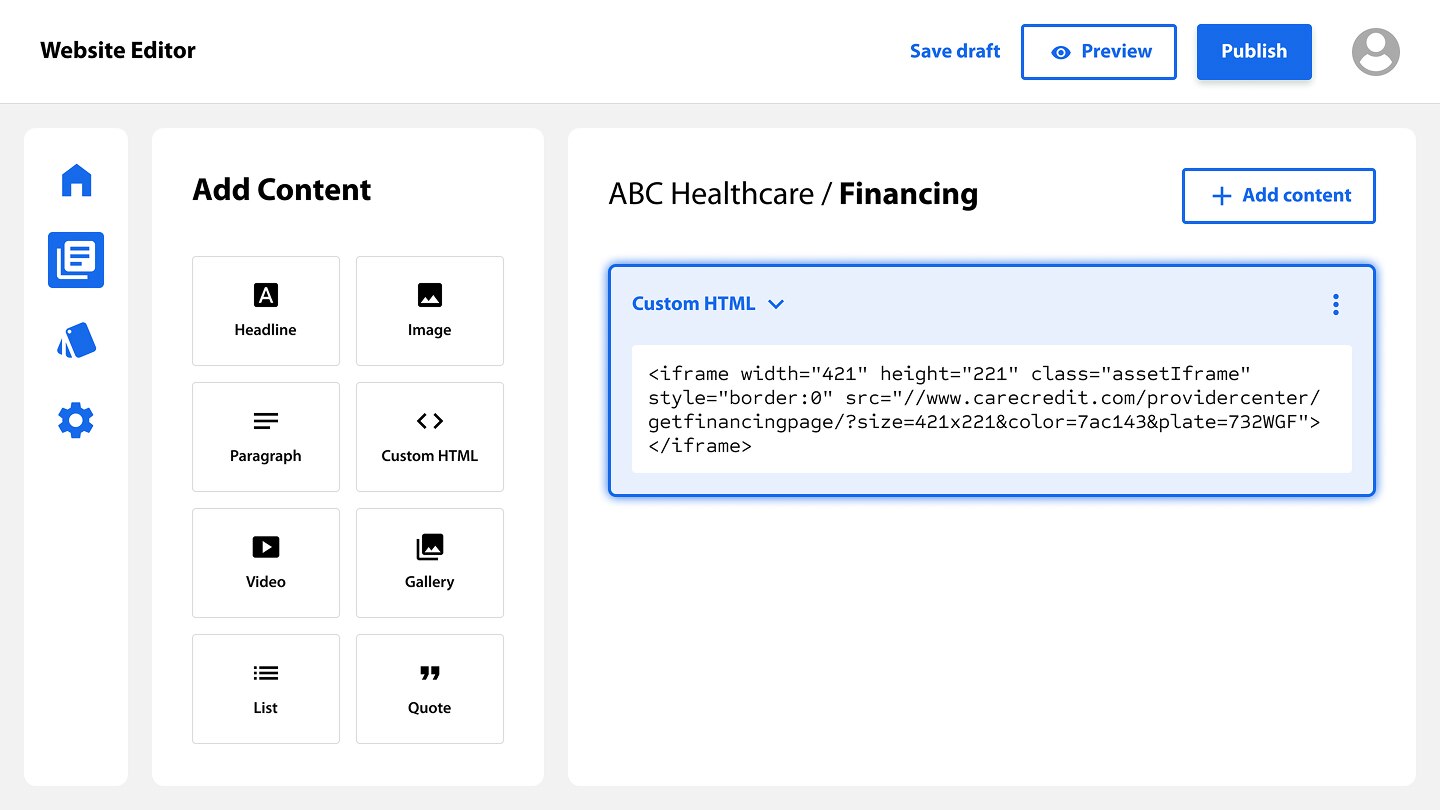
Addition resources
Depending on which website editor you’re using for your practice’s site, the steps might look a little different. To make things easier, we’ve linked to help articles from some of the most popular editors that show you how to add HTML to your site.